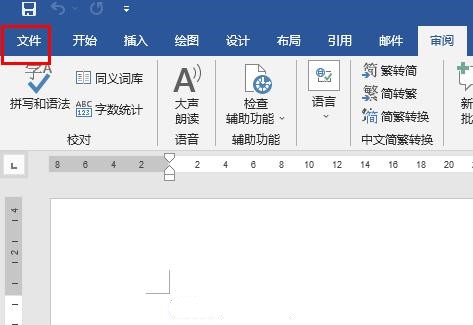win10快速访问无法取消固定?win10快速访问取消不了固定解决教程下载
为了快速启动软件使用,很多用户都会把软件固定到任务栏上,达到快速访问的效果,但有用户反馈Win10快速访问无法取消固定了,这要怎么解决呢?下面,请看看知识兔小编分享的win10快速访问取消不了固定的解决教程。
win10快速访问取消不了固定
1、使用Win+R快捷键打开以下路径:
%APPDATA%\\Microsoft\\Windows\\Recent\\AutomaticDestinations
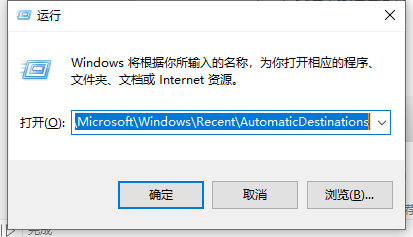
2、删除或者重命名文件。
f01b4d95cf55d32a.automaticDestinations-ms
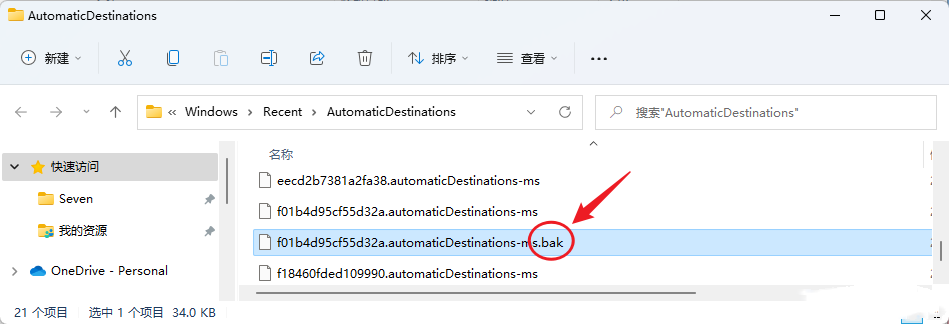
3、使用Ctrl+Shift+ESC快捷键打开任务管理器,找到“Windows资源管理器”。
按住“Ctrl”键让列表不跳动,选中“Windows资源管理器”右键选择“重新启动”。
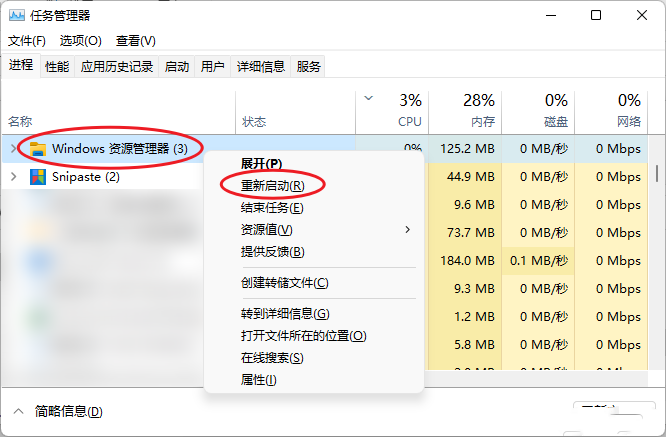
4、“Win”+“E”打开“Windows资源管理器”发现快速访问已经被初始化,此时可以发现刚刚的文件又重新出现了,所以删除或者重命名没有影响的。
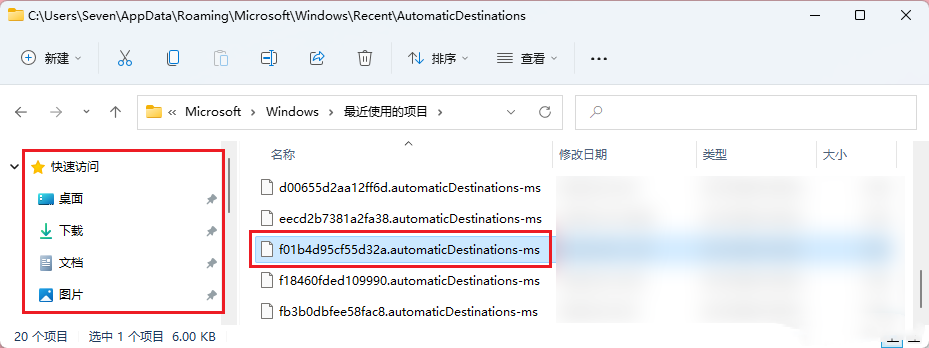
按照上面的方法来操作,后续win10快速访问便能随时取消固定了,希望知识兔教程对大家能有帮助,获取其他相关教程,请继续关注知识兔。
下载仅供下载体验和测试学习,不得商用和正当使用。

![PICS3D 2020破解版[免加密]_Crosslight PICS3D 2020(含破解补丁)](/d/p156/2-220420222641552.jpg)