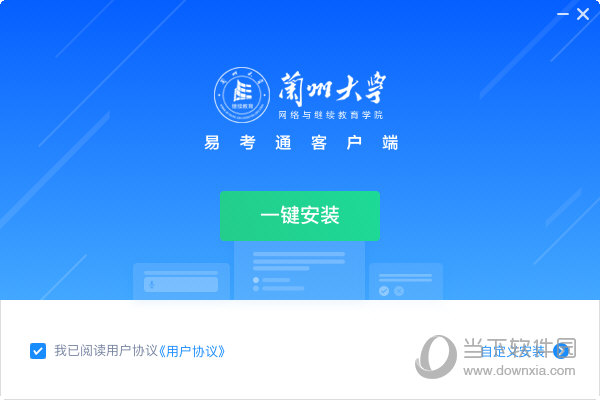Win10如何禁止运行指定程序?Win10禁止运行指定程序的方法下载
大家知道Win10系统如何禁止运行指定程序吗?禁止某个程序的运行可以减少资源的占用,为用户带来更加方便,安全的软件启动设置,但是我们应该如何去设置呢?下文知识兔小编就带来了Win10系统禁止运行指定程序的方法吧!
设置方法
1、“win+R”快捷键开启运行,输入“gpedit.msc”回车打开,如图所示。
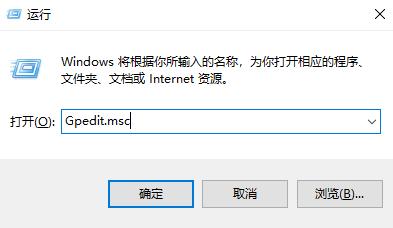
2、进入到组策略编辑器后,依次点击左侧栏中的“用户配置——管理模板——系统”选项,随后找到右侧中的“不运行指定的windows应用程序”双击打开,如图所示。
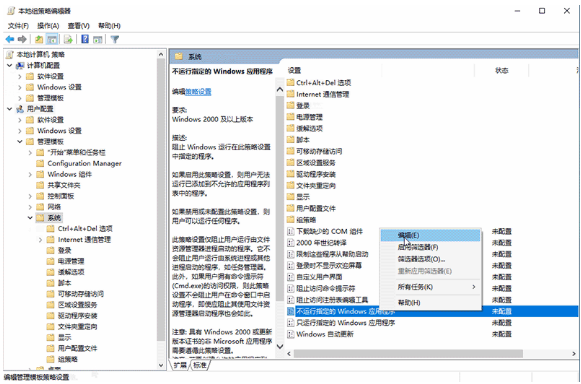
3、在打开的窗口中,将左上角的“已启用”勾选上,并点击“显示”按钮,如图所示。
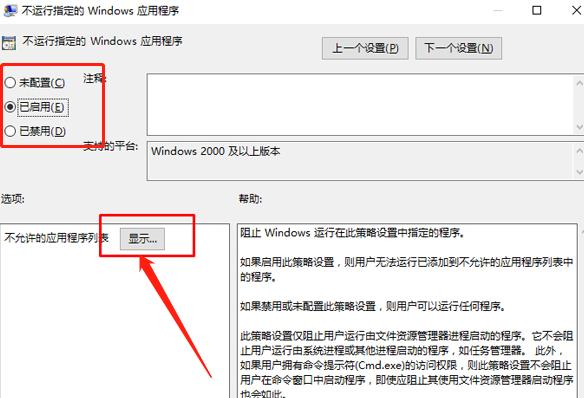
4、然后知识兔输入不允许的应用程序名称就可以了,如图所示。
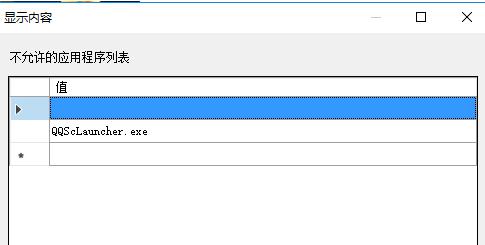
下载仅供下载体验和测试学习,不得商用和正当使用。

![PICS3D 2020破解版[免加密]_Crosslight PICS3D 2020(含破解补丁)](/d/p156/2-220420222641552.jpg)