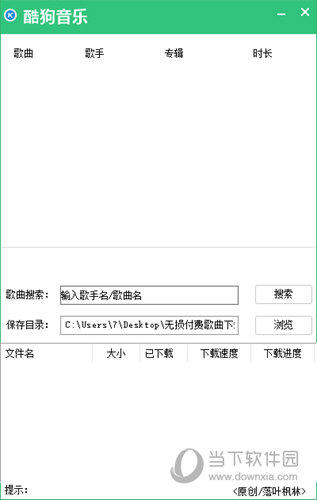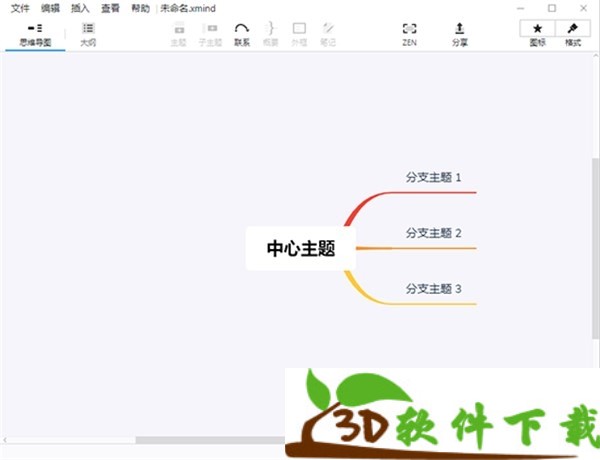U盘安装Win7提示安装程序无法创建新的系统分区怎么办下载
现在用户重装Win7系统,基本都使用U盘来操作的,但有用户在使用pe安装win7系统,提示”安装程序无法创建新的系统分区,也无法定位现有分区“,导致系统安装中断,这个情况我们该如何处理呢?接下来,知识兔小编为各位找到了U盘安装Win7提示安装程序无法创建新的系统分区的处理方法,希望能帮到大家。
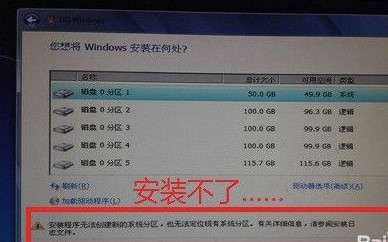
处理方法
1、利用PE系统里的虚拟光驱软件加载WIN7 ISO文件。
PS: 一般PE系统都集成了该类软件的。
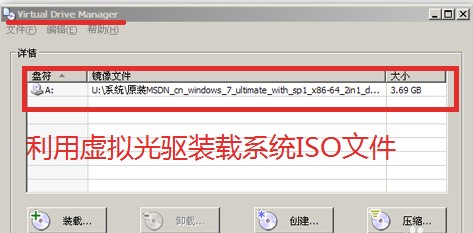
2、知识兔将WIN7系统中的三个文件(夹)【boot、sources、bootmgr】拷贝到C盘根目录。
PS:先格式化C盘,再拷贝系统文件到C盘。
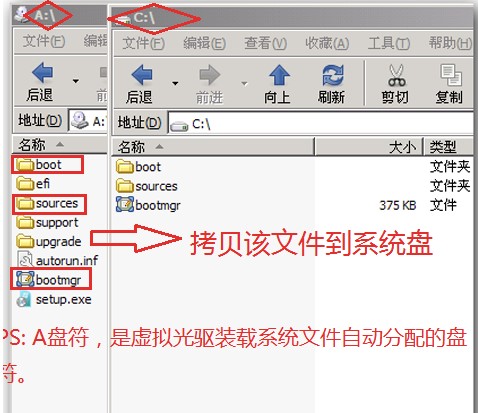
3、开始菜单中运行“c:\boot\bootsect.exe /nt60 c:” 回车。
PS: ①命令中,“/nt60” 前后都是有空格的,需注意。
②回车时,执行界面一闪而过,以至于我们什么也看不见。
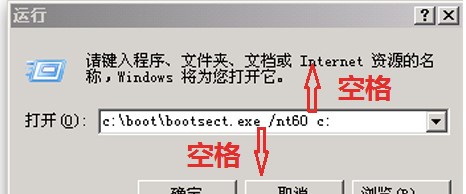
4、重启电脑,系统开始执行安装。之前出现的问题已经不见了,开始享受静静的安装吧。
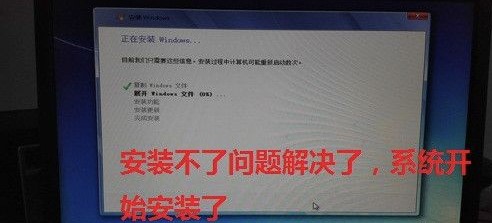
下载仅供下载体验和测试学习,不得商用和正当使用。

![PICS3D 2020破解版[免加密]_Crosslight PICS3D 2020(含破解补丁)](/d/p156/2-220420222641552.jpg)