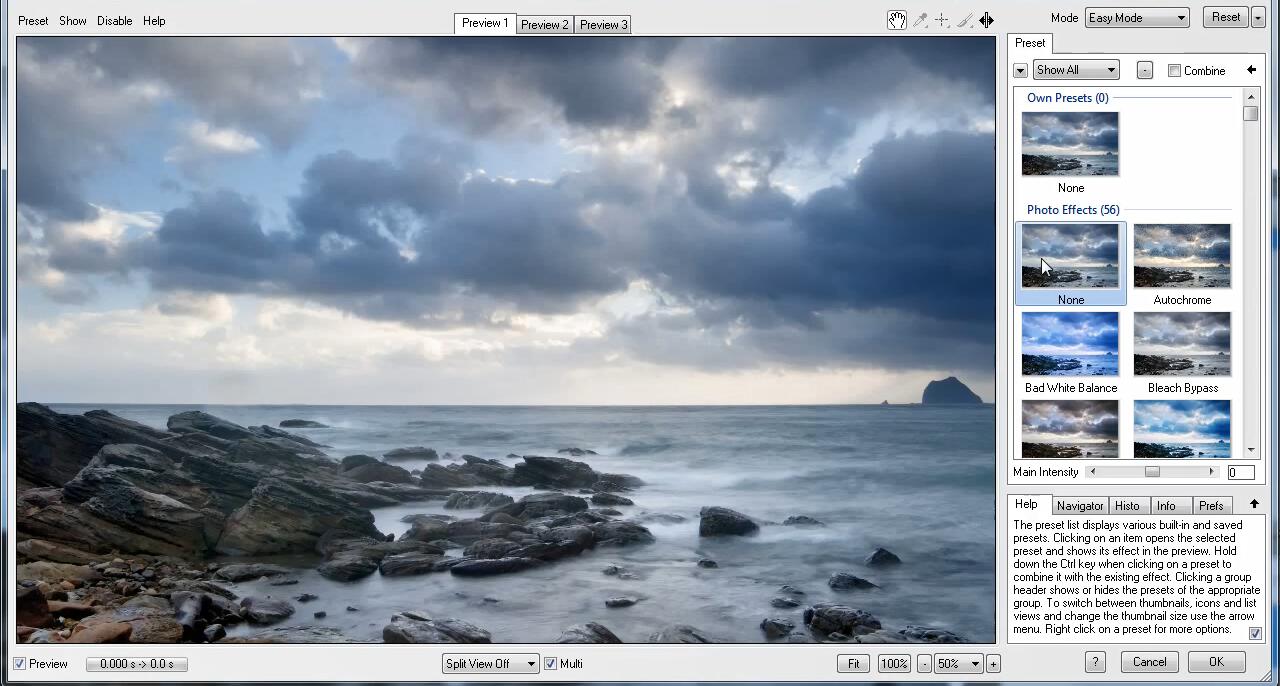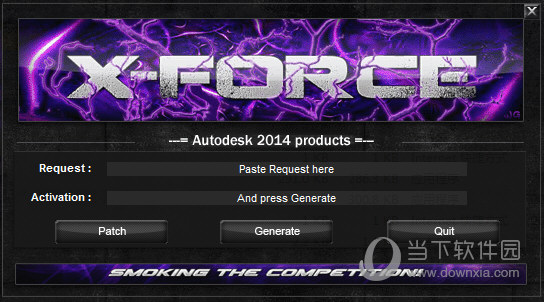Win8取得超级管理员权限的办法下载
系统大全为您分享
使用Win8在找开系统文件夹是经常提示:无法访问……,拒绝访问。就是没有超级管理员权限所致,取得Win8超级管理员权限很容易,导入一个注册表文件就可以实现,并且知识兔操作简单。 不管是使用Win8还是Win7,在打开C盘的一些文件夹时,经常会遇到无法访问的情况,以致于想删除已经确认没有用的文件时删除不了。Win7下很好办,各种工具皆可实现在右键菜单添加取得管理员权限按钮。现在主要介绍Win8下如何为鼠标右键菜单添加取得管理员权限选项。 有些同学会问,我的账户已经是管理员了,为什么还会权限不足呀。简单点说来,在Windows Administrators权限之上还有一项权限,具体叫啥我现在也记不清了,它才是最高管理员。 方法/步骤 方法很简单:新建一个记事本将下面的代码Copy进去保存,记事本名字无所谓,记住将扩展名改为.reg就行了。建好之后,双击这个reg文件(注册表文件)导入注册表,导入前会有提示让你选择,点是就行了。导入进去之后,右击你要取得权限的文件夹,鼠标右键菜单中选择选择管理员权限就行了。为了安全考虑,对一个文件操作完成之后,应当恢复成默认权限,此时在右键菜单中选择恢复原始权限就行了。
1、取得管理员权限 Windows Registry Editor Version 5.00 ;取得文件修改权限 [HKEY_CLASSES_ROOT*shellunas] @=”管理员权限”“Icon”=”C:\Windows\System32\imageres.dll,102”“NoWorkingDirectory”=”” [HKEY_CLASSES_ROOT*shellunascommand] @=”cmd.exe /c takeown /f “%1” && icacls “%1″ /grant administrators:F”“IsolatedCommand”=”cmd.exe /c takeown /f “%1” && icacls “%1″ /grant administrators:F” [HKEY_CLASSES_ROOTexefileshellunas2] @=”管理员权限”“Icon”=”C:\Windows\System32\imageres.dll,102”“NoWorkingDirectory”=”” [HKEY_CLASSES_ROOTexefileshellunas2command] @=”cmd.exe /c takeown /f “%1” && icacls “%1″ /grant administrators:F”“IsolatedCommand”=”cmd.exe /c takeown /f “%1” && icacls “%1″ /grant administrators:F” [HKEY_CLASSES_ROOTDirectoryshellunas] @=”管理员权限”“Icon”=”C:\Windows\System32\imageres.dll,102”“NoWorkingDirectory”=”” [HKEY_CLASSES_ROOTDirectoryshellunascommand] @=”cmd.exe /c takeown /f “%1” /r /d y && icacls “%1″ /grant administrators:F /t”“IsolatedCommand”=”cmd.exe /c takeown /f “%1” /r /d y && icacls “%1″ /grant administrators:F /t” 2、恢复原始权限: Windows Registry Editor Version 5.00 ;恢复原始权限 [HKEY_CLASSES_ROOT*shellunas-] @=”恢复原始权限”“Icon”=”C:\Windows\System32\imageres.dll,101”“NoWorkingDirectory”=””; && takeown /f “%1”[HKEY_CLASSES_ROOT*shellunas-command] @=”cmd.exe /c takeown /f “%1” && icacls “%1” /reset && cacls “%1” /e /r “%%USERNAME%%””“IsolatedCommand”=”cmd.exe /c takeown /f “%1” && icacls “%1” /reset && cacls “%1” /e /r “%%USERNAME%%”” [HKEY_CLASSES_ROOTexefileshellunas2-] @=”恢复原始权限”“Icon”=”C:\Windows\System32\imageres.dll,101”“NoWorkingDirectory”=”” [HKEY_CLASSES_ROOTexefileshellunas2-command] @=”cmd.exe /c takeown /f “%1” && icacls “%1” /reset && cacls “%1” /e /r “%%USERNAME%%””“IsolatedCommand”=”cmd.exe /c takeown /f “%1” && icacls “%1” /reset && cacls “%1” /e /r “%%USERNAME%%”” [HKEY_CLASSES_ROOTDirectoryshellunas-] @=”恢复原始权限”“Icon”=”C:\Windows\System32\imageres.dll,101”“NoWorkingDirectory”=””
[HKEY_CLASSES_ROOTDirectoryshellunas-command] @=”cmd.exe /c takeown /f “%1” /r /d y && icacls “%1” /reset && cacls “%1” /e /r “%%USERNAME%%””“IsolatedCommand”=”cmd.exe /c takeown /f “%1” /r /d y && icacls “%1” /reset && cacls “%1” /e /r “%%USERNAME%%””
以上就是系统大全给大家介绍的如何使的方法都有一定的了解了吧,好了,如果知识兔大家还想了解更多的资讯,那就赶紧点击系统大全官网吧。
本文来自系统大全http://www.win7cn.com/如需转载请注明!推荐:win7纯净版
下载仅供下载体验和测试学习,不得商用和正当使用。


![PICS3D 2020破解版[免加密]_Crosslight PICS3D 2020(含破解补丁)](/d/p156/2-220420222641552.jpg)